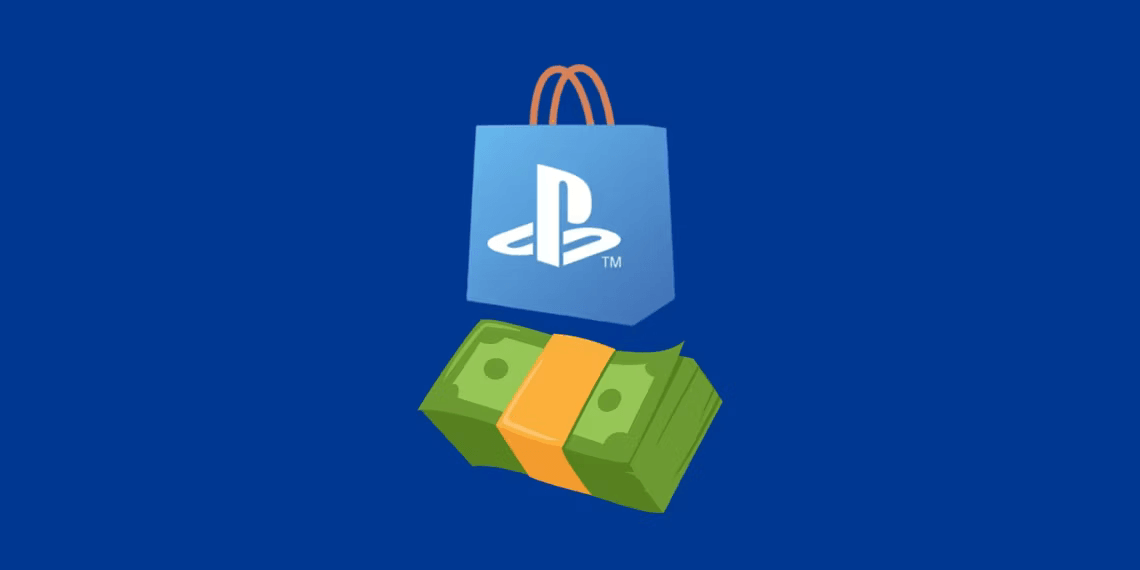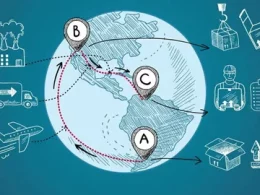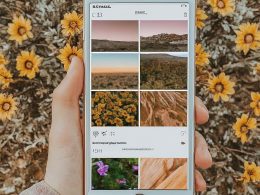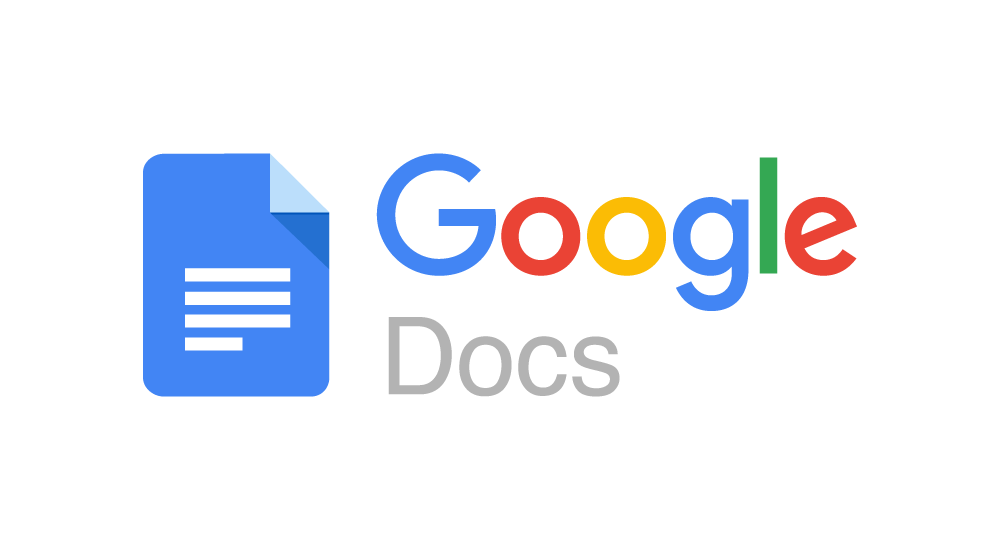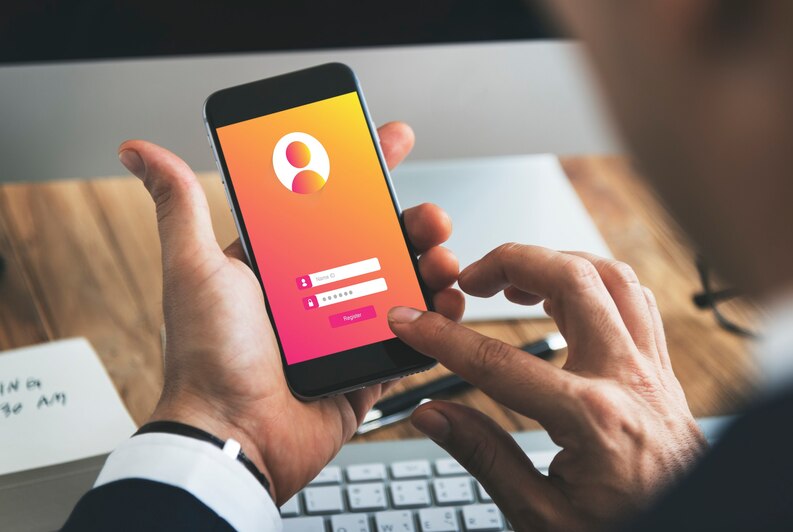Understanding Your PlayStation Wallet and Region Limits
Every adult PlayStation Network (PSN) account comes equipped with an online wallet that can be conveniently topped up using registered payment methods. Note that child accounts are initially set with a spending limit of $0, which can be adjusted by the family manager of the PSN account.
While PSN Wallet funds don’t expire, region-specific wallet limits apply. For instance, it’s $375 in the United States and £150 in the United Kingdom. Remember, you can only use your PSN Wallet funds within the region where you acquired them.
Payment Methods for Purchasing Games
Adding funds to your PlayStation Network (PSN) account is a breeze, thanks to three primary methods:
1. Credit/Debit Cards By accessing your PlayStation console’s settings, navigate to Users and Accounts > Account > Payment and Subscriptions > Payment Methods. After entering your password, select Add a Credit or Debit Card, input your card details, and confirm. Remember, your card’s address must match your PSN account’s registered region.
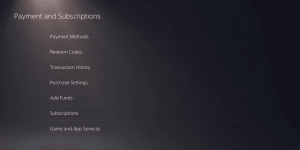
2. PayPal In settings, go to Users and Accounts > Account > Wallet > Payments and Subscriptions > Payment Methods > Add a PayPal Account. Confirm your login details, choose PayPal under Payment Methods, select the top-up amount, and authorize the payment.

3. PlayStation Store Cards Redeem a PlayStation Store card by visiting the PlayStation Store > More > Redeem Code. Input the 12-digit code from the card, and redeem. These cards are available from various retailers and can be a great option for privacy-conscious users.
Purchasing Games on the PlayStation Store
Now that you have funds in your PSN wallet, let’s explore how to buy games:
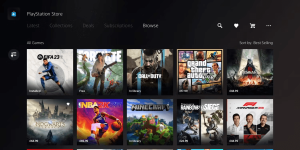
Begin by selecting the PlayStation Store on your home screen. From there, you can choose from various options in the top menu or browse game categories. If you’re eyeing a specific game, use the search feature to find it.
For a broader selection, click Browse and sort using the Add Filter and Sort buttons. Pre-orders are also available.
Downloading Games for Free and Paid Options
The PlayStation Store offers free games too. Explore the Free to Play section for both promotional and long-term freebies. To download a game, simply select it from the catalog, click the Download button, and the game will start downloading instantly.
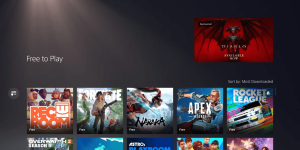
To purchase a paid game, choose from the paid catalog, click Add to Cart, and proceed to Checkout. After confirming your payment method, you can download and enjoy the game.
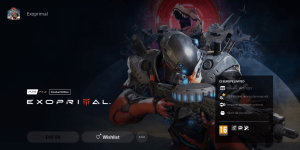
Managing Payment History and Account Security
Regularly review your PSN account balance and payment history for accuracy. To check your payment history, navigate to Settings > Users and Accounts > Account > Payment and Subscriptions > Transaction History.
If you suspect unauthorized transactions, ensure the security of your PSN account.
Refunding and Cancelation Process
Changed your mind about a purchase? PlayStation Store offers a 14-day refund window for games on PS4 or PS5, with an extended option for pre-orders. Refunds for PlayStation subscriptions are also possible, with deductions based on usage.
Note that downloads and streams may nullify your refund eligibility unless the content is faulty. For refund requests, contact PlayStation Support.
Maximizing Your PlayStation Store Experience
The PlayStation Store revolutionizes game purchasing. It grants access to previous console generation games and the latest releases from your comfort zone. Equipped with credit/debit cards, PayPal, or gift cards, your gaming possibilities are limitless.
In conclusion, the PlayStation Store is your gateway to endless gaming adventures. By understanding payment methods, navigating the catalog, and managing your account, you can ensure a seamless gaming experience every time you hit that “download” button.