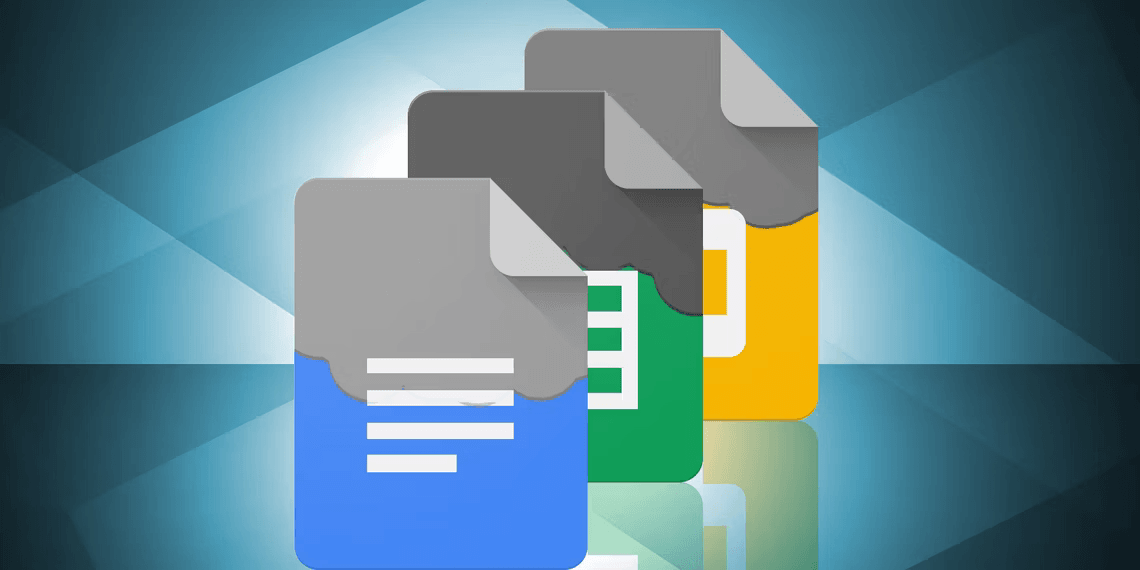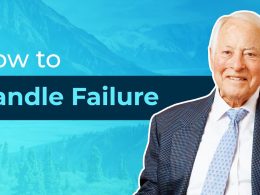Introduction: Neat Ways to Create Beautiful Google Documents
In the ever-evolving landscape of word processing tools, Google Docs has transformed from a basic text editor to a versatile platform that can rival the best in the industry. With its suite of features, including Sheets, Slides, Forms, Google Drawings, and App Script, Google Docs has become a powerful tool for creating creative and aesthetically pleasing documents. In this article, we will explore four neat ways to enhance the visual appeal of your Google Documents and make them stand out from the crowd.
1. Paragraph Styles+: Enhance Document Structure and Style
When working on lengthy documents, effective organization is crucial. Google Docs provides basic header styles, but to truly elevate your document’s aesthetics, consider using the “Paragraph Styles+” add-on. This tool empowers you to create custom headers with greater flexibility. You can define your preferred font, size, style, and formatting, breaking away from the constraints of the default header options. Moreover, you can save multiple styles for future use.
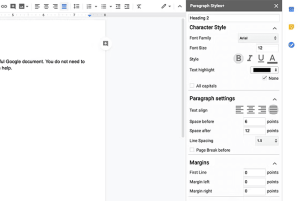
How to Use Paragraph Styles+:
- Highlight the text you want to format.
- Open the sidebar by navigating to Add-ons > Paragraph Styles+.
- Choose the desired header style from the list.
Additionally, Paragraph Styles+ can generate a table of contents, simplifying navigation within extensive documents.
2. Lucidchart Diagrams: Enhance Visuals with Diagrams and Charts
For documents that require visual aids like charts and diagrams, the “Lucidchart Diagrams” add-on is a top-rated choice. This versatile tool allows you to create intricate visual elements to complement your Google Docs. Whether you’re taking notes or crafting visually engaging content, Lucidchart Diagrams can be seamlessly integrated into your document. It offers a free version with limited features and paid options that unlock the full suite of capabilities.
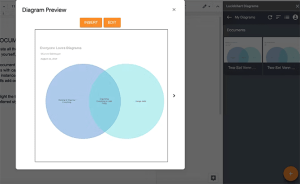
3. Translate: Break Language Barriers
In our globalized world, communication often transcends language boundaries. To accommodate international readers and contributors, Google Docs offers a built-in translation feature. Simply highlight the text you want to translate, go to “Tools” in the menu bar, select “Translate Document,” and choose the target language. Google Docs will create a duplicated document in the selected language, making it accessible to a wider audience. For a more nuanced translation approach, consider installing the “Docs Paragraph Translate” add-on from the Google Workspace Marketplace.
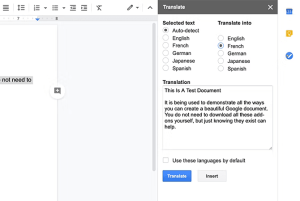
4. Magic Rainbow Unicorns: Add a Splash of Color
Sometimes, your Google Docs just need a touch of magic. The “Magic Rainbow Unicorns” add-on is a fun and whimsical tool that can transform the mundane font colors in your document into a vibrant rainbow. With a few simple steps, you can infuse your document with color and creativity. To use this add-on, install it, navigate to Add-Ons > Magic Rainbow Unicorns, and customize your rainbow. The result is a visually captivating Google Doc that stands out from the rest.
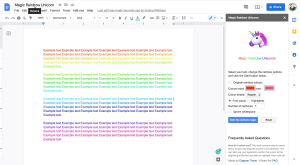
| Method | Description |
|---|---|
| Paragraph Styles+ | Enhance document structure and style by creating custom headers with font, size, and formatting options. Save multiple styles for future use. Generate a table of contents for easier navigation. |
| Lucidchart Diagrams | Add intricate charts and diagrams to your documents for visual appeal. Offers both free and paid versions with varying features. |
| Translate | Break language barriers by using Google Docs’ built-in translation feature. Duplicate your document in the chosen language to reach a wider audience. Consider the “Docs Paragraph Translate” add-on for more nuanced translations. |
| Magic Rainbow Unicorns | Add a touch of creativity by transforming font colors into a vibrant rainbow. Customize your rainbow using the add-on for a visually captivating document. |
These methods can help you create eye-catching and stylish Google Documents that engage your audience effectively.
Conclusion:
Creating beautiful and engaging Google Documents is now more accessible than ever, thanks to these handy tools and add-ons. Whether you need to structure your document effectively, add visual elements, break language barriers, or simply infuse some fun and color into your work, these options offer versatility and creativity. Experiment with these tools to make your Google Docs not only informative but also visually appealing, leaving a lasting impression on your audience. Unlock the full potential of Google Docs and let your creativity shine.