What is 3D Viewer in Windows 10?
There is a lot of software in the world for viewing 3D models. Windows 10 has its own 3D model viewer called 3D Viewer, also made by Microsoft. So, what is 3D Viewer in Windows 10. This program is famous for its software processing three-dimensional scanned data and reverse engineering. The viewer allows you to open files of many formats, including FBX, STL, OBJ, glTF, GLB, PLY, and 3MF.
You can mix digital and physical objects, expand Reality‘s boundaries, and capture all the results. It is possible to view common types of 3D files in high-quality intermediate processing mode. Use simple controls to shift, zoom, and orbit with the mouse, touch controls, pen, or keyboard.
What to Do if You Need a Complex 3D Model?
-
Advantages of ordering at CyberFox
Why choose CyberFox?

Punctuality
We give you a realistic assessment of the work completion time. You always get the job right on time.

Flexibility
Based on your project, we will suggest how to achieve the best result. Just send the materials you have.

Knowledge
Our experience and knowledge allow us to offer the best solutions to show your ideas. If you have questions, just ask.

Speed
We perfectly understand when you need visualizations urgently. We work fast.

Experience
We share our expert opinion on how best to present your project because we care.

Saving time
You do not need to understand the software or 3D imaging technology. Everything is available at CyberFox.
System Requirements for Microsoft 3D Viewer:

Before downloading 3D Viewer, it is essential to consider the program’s technical requirements. It is possible to download the 3D Viewer program only on the Windows operating system. If you want to use this program and don’t have Windows, do not despair. There are several popular methods of running the program on other operating systems.
Also, you should pay special attention to the system requirements to successfully install the program. 3D Viewer does not have complex loading requirements. Therefore, its structure is quick and easy.
If you plan to work in 3D Viewer all the time, then you need a computer with a powerful operating system and a video card. 3D Viewer has the following minimum system requirements:
- OS : Windows 10 version 16299.0 or higher
- Architecture : ARM, ARM64, x64, x86
It is officially impossible to install the software on Mac. As you know, Microsoft developers have never attempted to adopt 3D Viewer for macOS X, which forced users of the Apple operating system to look for other ways to use this software product.
But there is one solution: installing 3D Viewer on a Windows virtual machine. To create a virtual machine, you can use the Parallels Desktop program. You can purchase it on the official website. The program allows you to fine-tune the parameters of the virtual machine, which ultimately has a beneficial effect on its performance.
It is essential to enable access to the maximum allowable resource consumption parameters for working with 3D Viewer. You must optimize the operating system after installation to achieve maximum performance. It will reduce the resource consumption of the system itself and will allow 3D Viewer to consume more.
How Does the User Interface Work? The user interface of 3D Viewer consists of three panels:
So, what is microsoft 3d viewer? 3D Viewer is the most straightforward program for viewing 3D models with powerful functions. The user interface comprises three parts. These include the view, properties, and animation panels.
After installation, you are greeted by the date panel. Then you will see a file called Bee.glb. It is an animated fragment with a bee. 3D Viewer allows you to display your 3D models. To do this, go to the top menu bar and click on the “File” button. Then select your file. The program will automatically display the content in the viewing panel. You should pay significant attention to the program interface:
Viewing area
The widest part on the screen is also the most important. All changes are displayed in this panel. With a mouse click or a finger gesture, you can drag the environment or view the object from all sides. Using the mouse roller, you can zoom in on the background to view the object.
Property panel
This is one of the most important panels. Here you can change the 3D model, adjust the lighting, and change the appearance. This panel comprises three options: Light and illumination, statistics and shading, grid and views. Each of these options carries essential functions that handle a particular part.
Animation panel
This is a small panel under the view panel. This part of the user menu bar allows you to turn animation on and off, rewind, and stop animation. In addition, you can correct and set the playback speed.
Main Features & Functions of 3D Viewer:
3D Viewer is a simple but functional and powerful program with extensive functionality for editing and viewing 3D models. It can display each function differently in different file formats. This is worth considering if you want to edit the file. Some file formats do not provide detailed information about important details, so getting the best result is often impossible. GPL is the most optimal format for storing and exporting files. This format allows you to store and edit any functions in a file.
Stats & Shading
The functions in this section provide an opportunity to better understand the texture and the main parts of the 3D model.
Grid Data: Here, you can enable the Triangles function, UV coordinates, vertices, and colors, as well as materials. These tools are essential if you want to reprint an object.
Texture Data: Here, you can add texture to your 3D model. The texture library comprises many surfaces that you can apply to the model for free.
Environment & Lighting
The functions in this section provide an opportunity to adjust the environment using many tools.
Themes: The program allows you to choose a theme for adjusting angles, hue, and lighting. This function is in the upper panel, “Environment and lighting”.
Light rotation: This critical function allows you to direct the light incidence vector at a certain angle. It helps if you calculate the angle correctly, because the object’s shadow will depend on it.
Light change: If you want to add saturation and make the 3D model brighter, use various filters in the Property panel.
Mixed Reality
This function distinguishes the 3D Viewer program from other analog programs. The former name of 3D Viewer is Mixed Reality Viewer. By clicking on this function, you will turn on the camera. Mixed Reality allows you to display a 3D model in the real world. This innovative feature combines the virtual world with the real one.
The Mixed Reality Viewer function is in the upper right corner. Click on the switch to turn it on. After that, confirm the permission to access the camera. After that, your object will be displayed in the camera in real-time. The quality of the result will depend on the camera and the parameters of the 3D model.
Grid & Views
The functions in this section provide the ability to customize the view and camera in the viewport.
Viewpoints: A cube with four arrows appears on the screen in this section. You can rotate them and choose the best position for your model.
Presets: This part displays six angles as houses. For your convenience, it presents various views at different viewing angles.
How to Import and Export Models
The program provides the ability to export and import files in various formats. These include FBX, STL, OBJ, glTF, GLB, PLY, 3MF, and other popular 3D file formats. 3D Viewer can open and convert a variety of files. You should be familiar with the most popular import and export functions.
Paint 3D
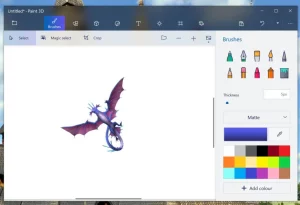
Paint 3D is an improved version of the standard graphics editor used in previous versions of Microsoft operating systems. The program has become more modern, has additional features, and features a more attractive interface.
In addition, support for formats has also expanded. You can draw any shape or object yourself and open it in 3D Viewer via the “Open with Paint 3D” button.
3D Library
If you want to get acquainted with the functionality of the 3D Library or choose a suitable model for yourself:
- Follow these steps.
- Click the “Library of three-dimensional products” button in the upper right corner.
- Select the most suitable 3D model for yourself.
The 3D Library is divided into categories for quick search. Among them are “Animals and Insects,” “Street and Nature,” “Cars and Transport,” “Humor,” and so on. In addition, you can enter a search keyword in the search bar.
Export Image
If you are a creative person who constantly draws and shares your creativity, this feature will be most beneficial.
After creating the model, go to “File” and “Export Image”. Choose the most optimal file format and resolution. After that, you can download the file to your computer.
Print 3D
To do 3D printing, use Paint 3D. Create an 3D model. After that, find the “File” and “3D Printing” options. If you have done everything correctly, the Print preparation window will open. Optimize the model by preparing it for 3D printing. Adjust the scale model material. After that, printing will begin.
What is Microsoft 3D Viewer Used For?
Visual effects techniques of combining computer graphics with real video inspire the imagination and arouse many people’s interest in three-dimensional modeling and animation. But for a beginner who has set out to master the craft of an animator or 3D artist, it is challenging to navigate the choice of the software immediately.
It is necessary to have a good idea of the strengths and weaknesses of various 3D object viewers. So what is Microsoft 3D Viewer used for? Most often, this program is used for modeling and creating concept art.
Pros and ConsLike any 3D viewer program, it has its advantages and disadvantages. Let’s take a look:
Advantages:
- Combining the real world with the virtual one. The function in the upper right corner allows you to show the created 3D model in real time.
- Visibility. It is incredibly convenient for large and complex assemblies. For example, if specialists of various fields are working on a project, the communication process can be very complex. Three-dimensional modeling avoids confusion.
- It has a user-friendly, simple interface, very suitable for the first steps in 3D modeling, plus easy-to-use guides and dimensional lines for convenient selection and removal of parts, and quick creation of curved shapes formed by the movement of a flat body along a line or rotation around an axis, straightforward design of three-dimensional shapes from flat ones. Therefore, 3D Viewer is suitable for learning the basics of 3D modeling.
- Flexible integration with other Microsoft programs. You can connect Paint 3D or use a printer to print 3D models. Everything happens quickly and accurately.
Disadvantages of the program:
- 3D object viewer has redundant functionality for basic 3D modeling. If you want to create complex 3D figures or characters, you need to find a replacement. 3D Viewer does not have enough functionality to display complex three-dimensional objects.
- Because of the limited distribution of the program, you cannot install it on other computers with the macOS operating system. This forces users of Apple gadgets to look for other means of viewing 3D models.
Other 3D Viewer Apps
In addition to 3D Viewer, there are other tools for viewing 3D models:
Open 3D Model Viewer
A free program for viewing and basic editing of over 40 types of files: OBJ, 3DS, BLEND, STL, FBX, DXF, LWO, LWS, MD5, MD3, MD2, NDO, X, IFC, and Collada. You can open several files at once, each in its own tab. In the program, you can correct parameters such as incorrect normal vectors, inverted UV coordinates (or textures), or degenerate geometry.
Autodesk Viewer
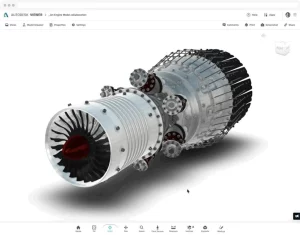
Imagine a digital project of such a high level that it contains information about the size and location of parts. You can print it at the desired scale and many other printing features. You only need the Autodesk Viewer program to view all this extensive information — and it’s a small, free application. Using the Autodesk Viewer program reduces the time spent working on the most critical stages of projects.
It is a simple cloud tool with no comments and no advanced functionality. Autodesk Viewer is a platform that allows you to view almost any file created in the Autodesk ecosystem and many other formats. You just need to add the files, and the system will allow you to view the 3D project. When downloading, you can select multiple files. You can also view drawings and take measurements.
It is an entirely free tool. Files are stored on the server for one month by default. Suppose you need to open a model for viewing without diving into serious tools. Autodesk Viewer is created for this. You can also share in the cloud to view the content.
F3D

F3D is a compact and minimalistic program for viewing 3D models. The program is still under development. Its creator is Kitware, a company specializing in medical data visualization and computer vision, and also known for developing the CMake assembly system.
F3D is based on the KISS principle (keep it simple, stupid). The program is written in C++, uses the VTK visualization library, also developed by Kitware, and is distributed under the BSD license. It is possible to build for Windows, Linux, and macOS platforms.
The display and navigation of the resources offered in the file are controlled via command-line options or keyboard shortcuts. The program supports viewing 3D models in VTK, STL (Standard Triangle Language), PLY (Polygon File Format), GML, DCM (DICOM), EX2 (Exodus 2), PTS (Point Cloud), OBJ (Wavefront), GLTF/GLB (GL), 3DS (Autodesk 3DS Max) and VRL (VRML).
The location specified in the file is displayed for 3DS and OBJ formats that include information about the scene (light sources, cameras, textures, characters). For structures containing only geometry data, the default scene is generated. You can use OpenGL or the ray tracing engines available in VTK for rendering.
AutoCAD

Autodesk AutoCAD is one of the most popular and frequently used programs for flat 2D drawing and 3D modeling for builders, engineers, and architects. The last decade has proved that popularity of this program will only increase, and specialists working in AutoCAD will be most in demand and valuable.
AutoCAD allows you to solve almost all design and modeling tasks. Therefore, the AutoCAD training program for beginners is what any civil engineer or designer should start their journey with.
First, it’s important to learn how to draw in AutoCAD from scratch, and, then how to draw according to government specifications. These two factors are perhaps the most valuable since the skill of drafting is highly in demand.
Can I Delete 3D Viewer for Windows 10?
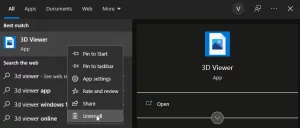
Windows 10 has over two dozen pre-installed apps, and 3D Viewer is one of the most popular. As you probably know, most of these standard apps cannot be removed using the Settings or Start menu. You need to either use PowerShell or third-party tools to remove a default app.
Not everyone uses pre-installed apps, so they may want to delete some to free up disk space. Since any app can be removed using PowerShell and you can always install a fresh copy of the app from the Store, Windows 10 should allow you to delete pre-installed applications.
- Find the app you want to uninstall using the Start/Taskbar search.
- When you see an entry about 3D Viewer in the search results, right-click on it and click the Uninstall button.
Most of the pre-installed applications can now be deleted using the Start menu or Settings, but you can’t delete all of them.
Conclusion:
3D Viewer in Windows 10 is a fantastic tool for exploring and interacting with 3D models. Whether you’re a beginner or an experienced 3D artist, it’s a great starting point. However, if you need more advanced features, consider exploring other 3D viewer apps we mentioned. So, let your imagination run wild, and have fun exploring the world of 3D graphics!










