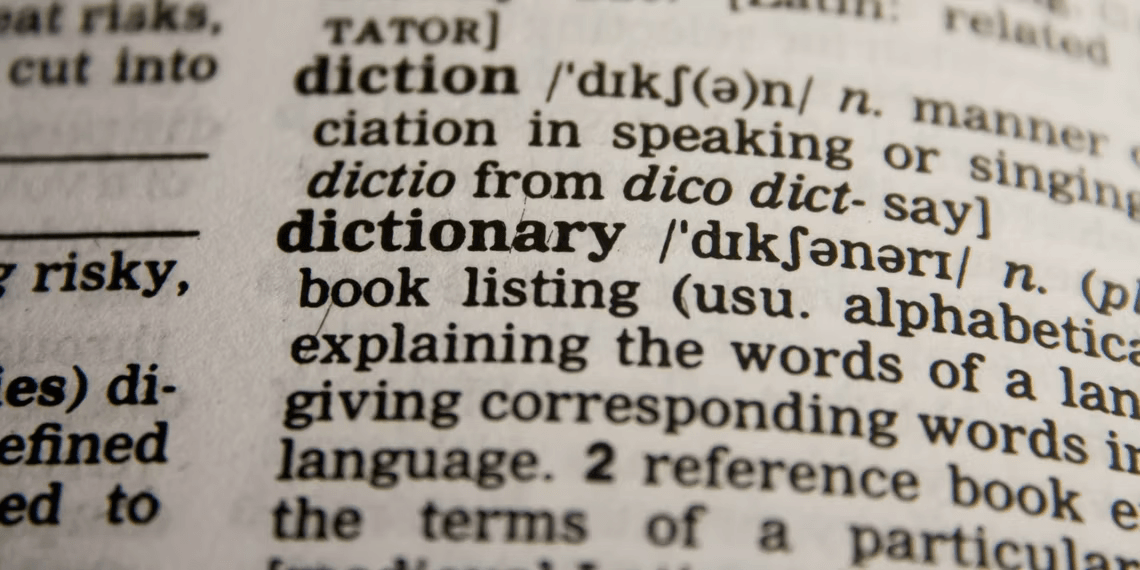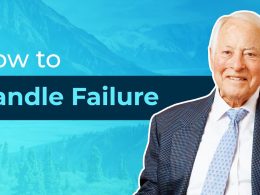1. Identifying Performance Bottlenecks
To tackle performance issues, start by identifying the bottlenecks. Use the built-in Excel tools to analyze which operations are taking the most time. By pinpointing the specific areas causing slowdowns, you can prioritize your optimization efforts effectively.
2. Optimizing Formulas and Functions
Formulas and functions are at the heart of Excel, but poorly designed ones can drastically slow down your worksheets. Optimize formulas by minimizing the use of volatile functions and array formulas. Consider using helper columns to break down complex calculations, making them more manageable and efficient.

3. Managing Large Datasets with Efficiency
Dealing with large datasets is a common challenge. Utilize Excel’s built-in data management features, such as filtering, sorting, and using tables. These features not only make your data more accessible but also enhance performance by reducing the strain on the workbook.
4. Utilizing System Resources for Speed
Excel’s performance can benefit from leveraging your system’s resources. Make sure your version of Excel is up-to-date, as newer versions often come with performance improvements. Additionally, increase your computer’s memory (RAM) if possible. This can significantly enhance Excel’s ability to handle larger workbooks.
By applying these tips, you can unleash Excel’s true potential and overcome the sluggishness that often accompanies larger and more complex spreadsheets. Remember, a smoothly running Excel can make a significant difference in your efficiency and overall work experience.
In conclusion, Excel’s performance on Windows can be optimized by addressing bottlenecks, refining formulas, managing large datasets efficiently, and utilizing available system resources. Implementing these strategies will help you say goodbye to slowdowns and work with Excel the way it was meant to be—fast and responsive.
Remember, it’s not just about the power of the tool itself, but also how you leverage its capabilities to create a smoother and more productive workflow. So go ahead, implement these tips, and make the most out of Excel on Windows.