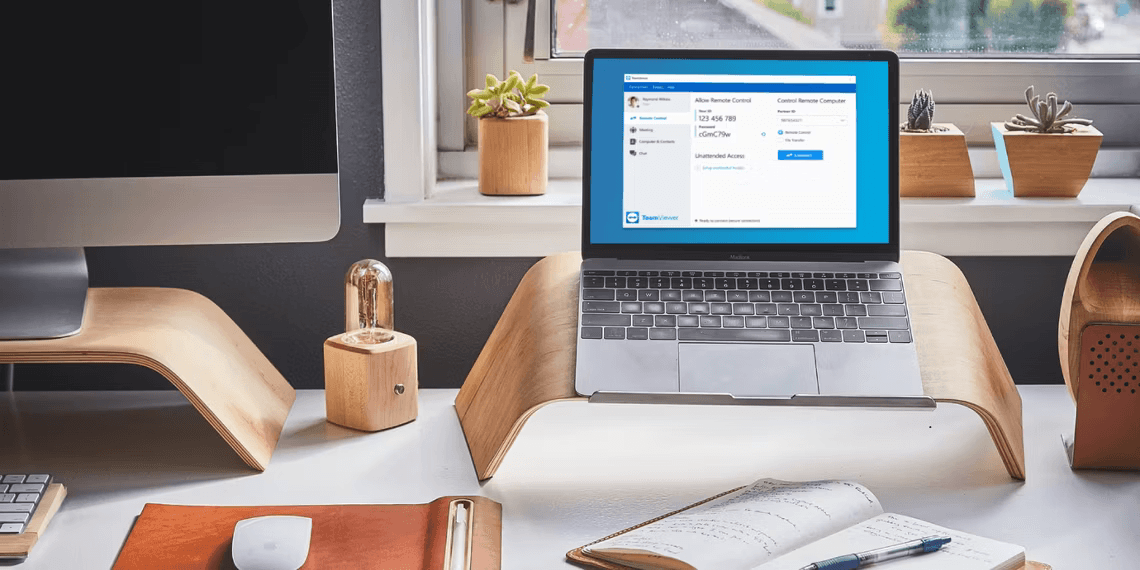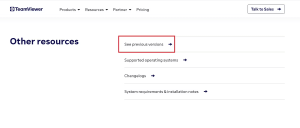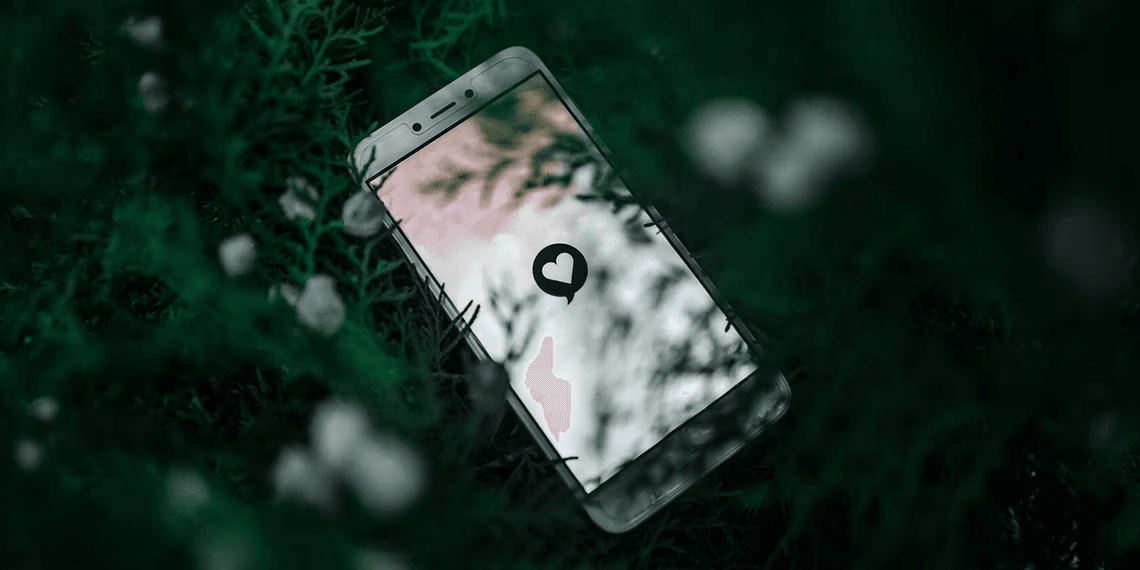Introduction to TeamViewer for Linux
TeamViewer is a widely used remote computing client, allowing Linux users to remotely access and control other devices and computers. In this guide, we’ll walk you through the process of downloading and installing TeamViewer on your Linux machine, enabling seamless remote access.
Downloading the Right Package for Your Linux Distro
Before installing TeamViewer, you need to download the appropriate package for your Linux distribution. TeamViewer offers packages for various distros such as Debian, Arch Linux, openSUSE, and Fedora. Ensure you select the correct package extension, which could be “.deb” for Debian/Ubuntu, “.tar” for Arch Linux, and “.rpm” for CentOS/Fedora/openSUSE.
For command-line enthusiasts, downloading packages using wget or curl is also an option:
- For DEB package:
wgetorcurlfollowed by the package link. - For TAR package:
wgetorcurlfollowed by the TAR package link. - For RPM package:
wgetorcurlfollowed by the RPM package link.Image by https://www.makeuseof.com/
Installing TeamViewer on Debian and Ubuntu
To install TeamViewer on Debian or Ubuntu, use the terminal to navigate to the directory where you’ve saved the downloaded DEB file. Install the package using APT with the command sudo apt install ./teamviewer_15.17.6_amd64.deb. You can also install it graphically by double-clicking the DEB package.
Setting Up TeamViewer on Arch Linux
For Arch Linux users, the process involves installing and setting up Yay, then using the command yay -S teamviewer to install TeamViewer from the AUR. Alternatively, you can install TeamViewer using the downloaded TAR package. Extract the package, navigate to the directory, assign executable permissions, and run TeamViewer using the provided commands.
Installing TeamViewer on Fedora and RHEL
Fedora and RHEL users can use the default package manager, DNF, to install TeamViewer by navigating to the directory containing the downloaded RPM file and running sudo dnf install ./teamviewer_*_amd64.rpm. If preferred, YUM can also be used with the command sudo yum install ./teamviewer_*_amd64.rpm.
Simplified Remote Computing with TeamViewer on Linux
TeamViewer simplifies remote computing on Linux systems. You can connect to other devices, control desktops, and access filesystems over the internet. Whether you’re setting up a VNC server or using your Android smartphone for remote control, TeamViewer provides the necessary features for seamless remote access.
In conclusion, installing TeamViewer on your Linux machine opens up possibilities for efficient remote access and control. Follow the steps outlined in this guide to successfully set up TeamViewer on various Linux distributions and enjoy the benefits of remote computing.