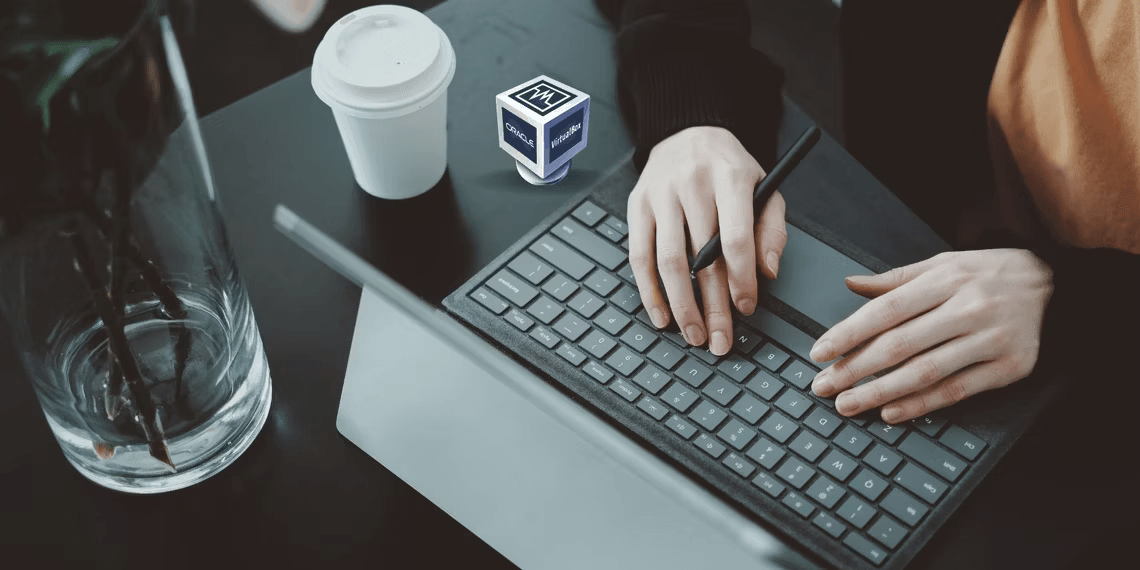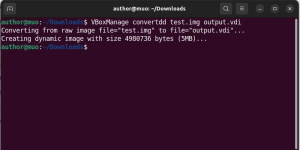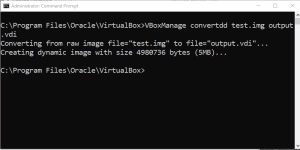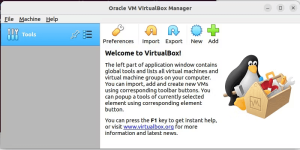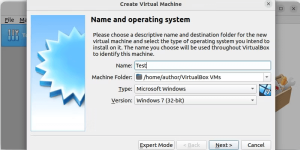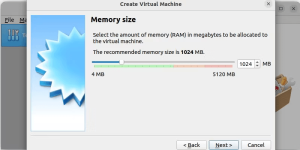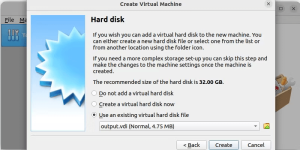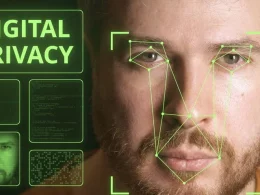Introduction: IMG file to VDI
In the realm of virtualization, the need to convert an IMG file to the VDI format can arise. Whether you’re a seasoned user or just starting, this article by Sharqa Hameed provides a comprehensive guide on effortlessly converting IMG files to VDI format using Oracle VirtualBox.
Understanding VDI Files
Virtual Disk Images (VDI) are the cornerstone of VirtualBox’s virtualization framework. They mimic the virtual hard disk for a guest OS within a Virtual Machine (VM). Unlike physical disks, VDI files dynamically expand without compromising data integrity, accommodating growing storage needs.
Understanding IMG Files
IMG files serve as adaptable digital storage mirroring physical disks like CDs or DVDs. Ideal for sharing and distribution, they store complete disk images. Beyond gaming, IMG files are used for software deployment, system backups, and disk cloning.
Downloading and Installing Oracle VirtualBox
Ensure Oracle VirtualBox is installed on your system. This cross-platform software is available for Windows, macOS, and Linux users, enabling versatile virtualization.
Converting IMG to VDI Format
Learn to convert IMG to VDI format seamlessly on Linux and Windows:
On Linux
- Install VirtualBox.
- Navigate to the IMG file directory.
- Run:
VBoxManage convertdd input.img output.vdi- Replace
input.imgwith your IMG file. - Replace
output.vdiwith the desired VDI filename.Image by https://www.makeuseof.com/
- Replace
On Windows
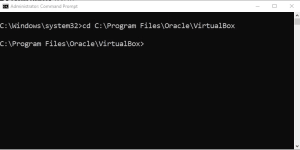
- Open Command Prompt as admin.
- Navigate to VirtualBox installation folder.
- Execute:
VBoxManage convertdd test.img output.vdi- Replace
test.imgwith your IMG file. - Replace
output.vdiwith desired VDI filename.Image by https://www.makeuseof.com/
- Replace
Importing VDI File to VirtualBox
Launch VirtualBox:
- Create a new VM.
Image by https://www.makeuseof.com/ - Name and assign memory.
Image by https://www.makeuseof.com/ - Choose “Use existing virtual hard disk file,” browse for VDI, and proceed.
Image by https://www.makeuseof.com/ - Boot your new VM with the VDI.
Image by https://www.makeuseof.com/
Benefits of IMG to VDI Conversion
Effortless IMG to VDI conversion in Oracle VirtualBox empowers efficient virtualization. Utilize IMG files seamlessly within VirtualBox, enhancing your virtual environment’s capabilities. VDI files offer portability and ease of transfer between VirtualBox installations, making them ideal for backups and migrations.
Conclusion
In this guide, Sharqa Hameed has demystified the IMG to VDI conversion process using Oracle VirtualBox. Now you’re equipped with the skills to enhance your virtualization experience, opening up a world of efficient data management and transfer. Unlock the potential of your virtual environment with this invaluable knowledge.
Author Introduction Sharqa Hameed is a virtualization enthusiast with a decade of experience in IT infrastructure management. With a passion for simplifying complex concepts, she has been a guiding light for both beginners and experts in the virtualization field.
Table: Comparison of IMG and VDI Files
| Aspect | IMG Files | VDI Files |
|---|---|---|
| Format | Disk Image | Virtual Disk Image |
| Use Cases | Sharing, Distribution | Virtualization, Backups |
| Expansion | Fixed or Dynamic | Dynamic |
| Compatibility | Various Applications | VirtualBox |
| Portability | Limited | High |
Table: Key Steps for Conversion
| Step | On Linux | On Windows |
|---|---|---|
| 1 | Install VirtualBox | Open Command Prompt as admin |
| 2 | Navigate to IMG directory | Navigate to VirtualBox installation folder |
| 3 | Run: VBoxManage convertdd input.img output.vdi |
Execute: VBoxManage convertdd test.img output.vdi |
| 4 | Replace input.img and output.vdi |
Replace test.img and output.vdi |
Comparative Table: Benefits of VDI Conversion
| Benefit | Description |
|---|---|
| Seamless Virtualization | Effortlessly utilize IMG files within VirtualBox environments |
| Enhanced Capabilities | Unlock increased storage and performance potential |
| Portability | Seamlessly transfer VMs between VirtualBox installations |
| Easy Backups | Create backups of VMs with data integrity and storage efficiency |
| Versatile Sharing | Share and distribute VMs with ease |
| Efficient Migrations | Migrate VMs between physical machines effortlessly |