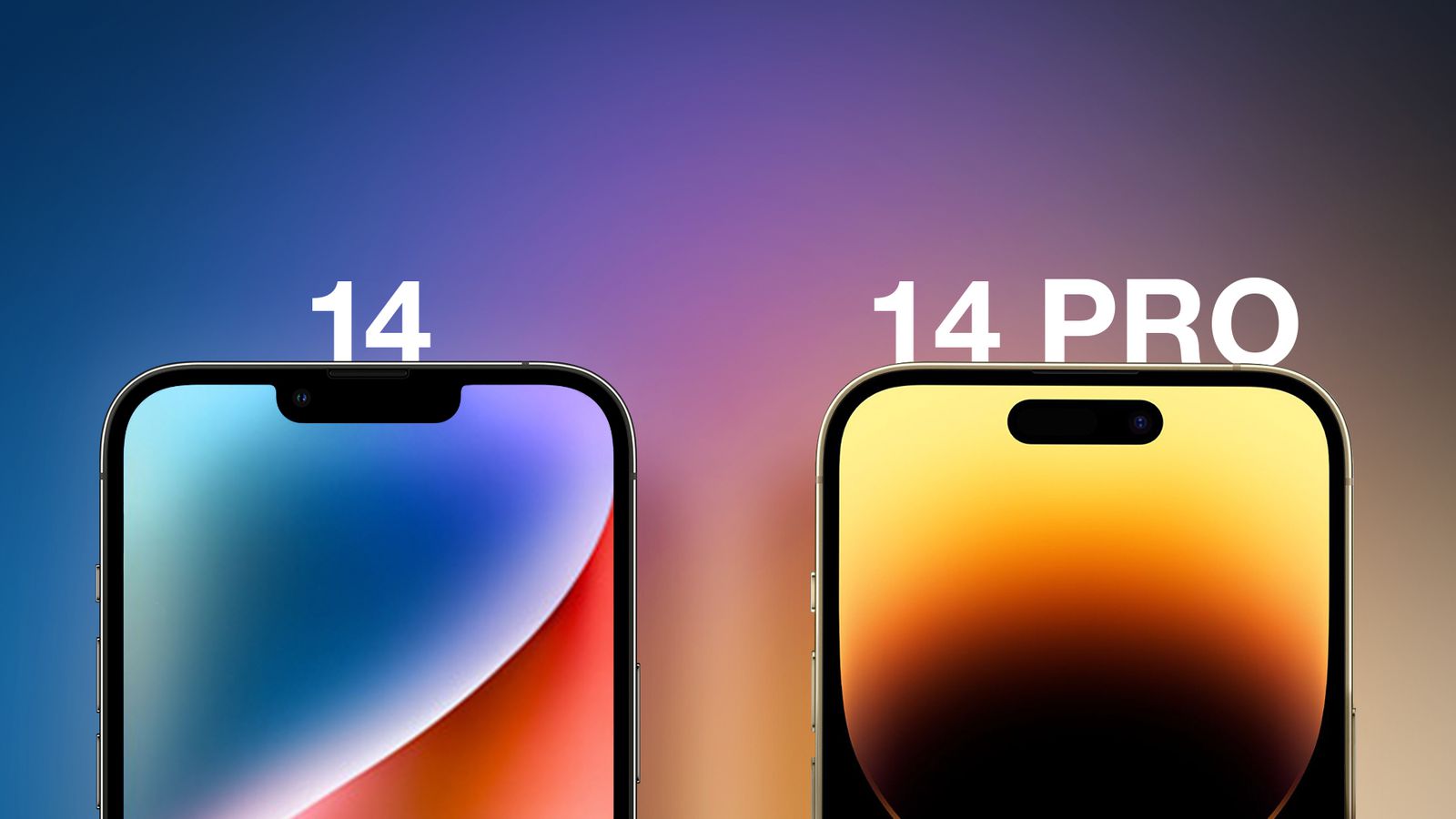Introduction
Connecting an external hard drive to your Mac should be easy. But what happens when your Mac does not recognize the drive? You plug it in, and nothing shows up on the desktop or in Finder. This can be frustrating, especially if you need to access important files. In this article, you’ll learn how to fix an external hard drive not showing on Mac. We cover simple checks, power issues, cable swaps, Disk Utility repairs, Terminal commands, and more. By the end, you’ll have clear steps to get your drive recognized and working again.
1. Check Finder Preferences
Sometimes the drive is there but not visible. Make sure your Mac is set to show external drives:
- Open Finder and click Finder in the menu bar.
- Select Preferences → General.
- Tick the boxes for External disks and Hard disks.
- Click the Sidebar tab and ensure External disks appears under Locations.
After this, check your desktop and Finder sidebar. If the drive appears, you’re all set.
2. Verify Power Supply
External hard drives need enough power. If your drive is not self-powered, your Mac’s USB port may not supply enough electricity. Try these steps:
- Inspect the USB Cable: Look for kinks, frays, or loose connectors.
- Use a Different Cable: Swap in a high-quality USB or Thunderbolt cable.
- Switch Ports: Plug into another USB port on your Mac.
- Use a Powered USB Hub: A hub with its own power adapter boosts electricity to the drive.
- External Power Adapter: If your drive came with a power brick, use it instead of USB power alone.
A stable power source often solves the problem instantly.
3. Try Another Device
Testing the drive on a different computer helps isolate the issue:
- Windows PC: Plug the drive into a Windows machine.
- Another Mac: Try a friend’s or family member’s Mac.
- Different OS Version: If you have access to an older or newer Mac, check there too.
If the drive shows up on another device, the problem lies with your Mac’s settings or ports. If it still fails, the drive itself may have an issue.
4. Use Disk Utility to Mount or Repair
macOS includes Disk Utility, a powerful tool to view and repair drives:
- Open Applications → Utilities → Disk Utility.
- In the menu bar, click View → Show All Devices.
- Select your external hard drive in the sidebar.
- If the drive is grayed out, click Mount.
- If mounting fails, click First Aid → Run to check and repair errors.
First Aid scans for disk errors and attempts to fix file system issues. After it completes, the drive may mount correctly.
5. Use Terminal for Advanced Checks
For more tech-savvy users, Terminal can reveal hidden issues:
- Open Terminal via Applications → Utilities.
- Type diskutil list and press Enter.
- This lists all connected drives and their identifiers (e.g., /dev/disk2).
- To get drive info, type diskutil info /dev/diskX (replace X with the number).
- If the drive is recognized here but not in Disk Utility, try ejecting and reattaching:
bashCopyEditdiskutil eject /dev/diskX
- Unplug your drive, wait 10 seconds, then reconnect.
If the drive appears in Terminal but not Finder, it may be formatted with an unsupported file system.
6. Check Drive Format Compatibility
macOS supports several file systems: APFS, HFS+, exFAT, and FAT32. If your Mac cannot read the drive’s format, it won’t mount:
- In Disk Utility, select the drive and check its Format in the info panel.
- If it’s NTFS (common on Windows), macOS can read but not write by default. Consider:
- Reformatting to exFAT (read/write on Mac and Windows).
- Installing NTFS drivers for macOS (third-party tools like Paragon NTFS).
Warning: Reformatting erases all data. Always back up your files before changing formats.
7. Reset NVRAM/PRAM
Resetting NVRAM (Non-Volatile Random-Access Memory) can resolve hardware detection issues:
- Shut down your Mac.
- Turn it on and immediately hold Option + Command + P + R.
- Keep holding for about 20 seconds, then release.
Your Mac will restart with default hardware settings. Plug in the drive again to see if it appears.
8. Reset the SMC
The System Management Controller (SMC) controls power functions on Intel Macs. Reset it if USB ports act up:
For MacBooks with T2 Chip:
- Shut down and hold Power for 10 seconds, then release.
- Wait a few seconds and turn on your Mac.
For Other MacBooks:
- Shut down, then press Shift + Control + Option and Power for 10 seconds.
- Release keys, then power on.
For Desktops (iMac, Mac mini, Mac Pro):
- Shut down, unplug the power cord for 15 seconds.
- Plug back in, wait five seconds, then power on.
After resetting SMC, test your external drive again.
9. Update macOS
Outdated software can cause hardware conflicts. To check for updates:
- Go to Apple menu → System Settings (or System Preferences) → General → Software Update.
- If updates are available, click Update Now.
- Restart your Mac when prompted.
New macOS versions often include improved device drivers and bug fixes.
10. Safe Mode and Diagnose
Booting in Safe Mode loads only essential macOS components:
- Intel Macs: Restart and hold Shift until you see the login window.
- Apple Silicon Macs: Shut down, then hold Power until Startup Options appear. Select your disk and hold Shift to boot safe.
In Safe Mode, test the external drive. If it mounts, a third-party extension or app may be blocking it in normal mode. Remove recent apps or extensions to find the culprit.
11. Consider Professional Help or Replacement
If none of these steps work, your drive may have a hardware fault:
- Professional Data Recovery: If the data is critical, seek a certified recovery service.
- Warranty Check: Contact the drive manufacturer for support or replacement under warranty.
- New Drive: Sometimes replacement is the most cost-effective option, especially for older drives.
Conclusion
When an external hard drive not showing on Mac, it’s usually a simple fix. Start by checking Finder preferences and power supply. Swap cables, try other ports, or test on a different device. Use Disk Utility’s First Aid and Terminal commands to diagnose issues. Verify the drive format and reset NVRAM or SMC if needed. Keep macOS updated and try Safe Mode to isolate software conflicts. If all else fails, professional recovery or a new drive may be necessary. With these clear steps, you’ll be back to accessing your files in no time.