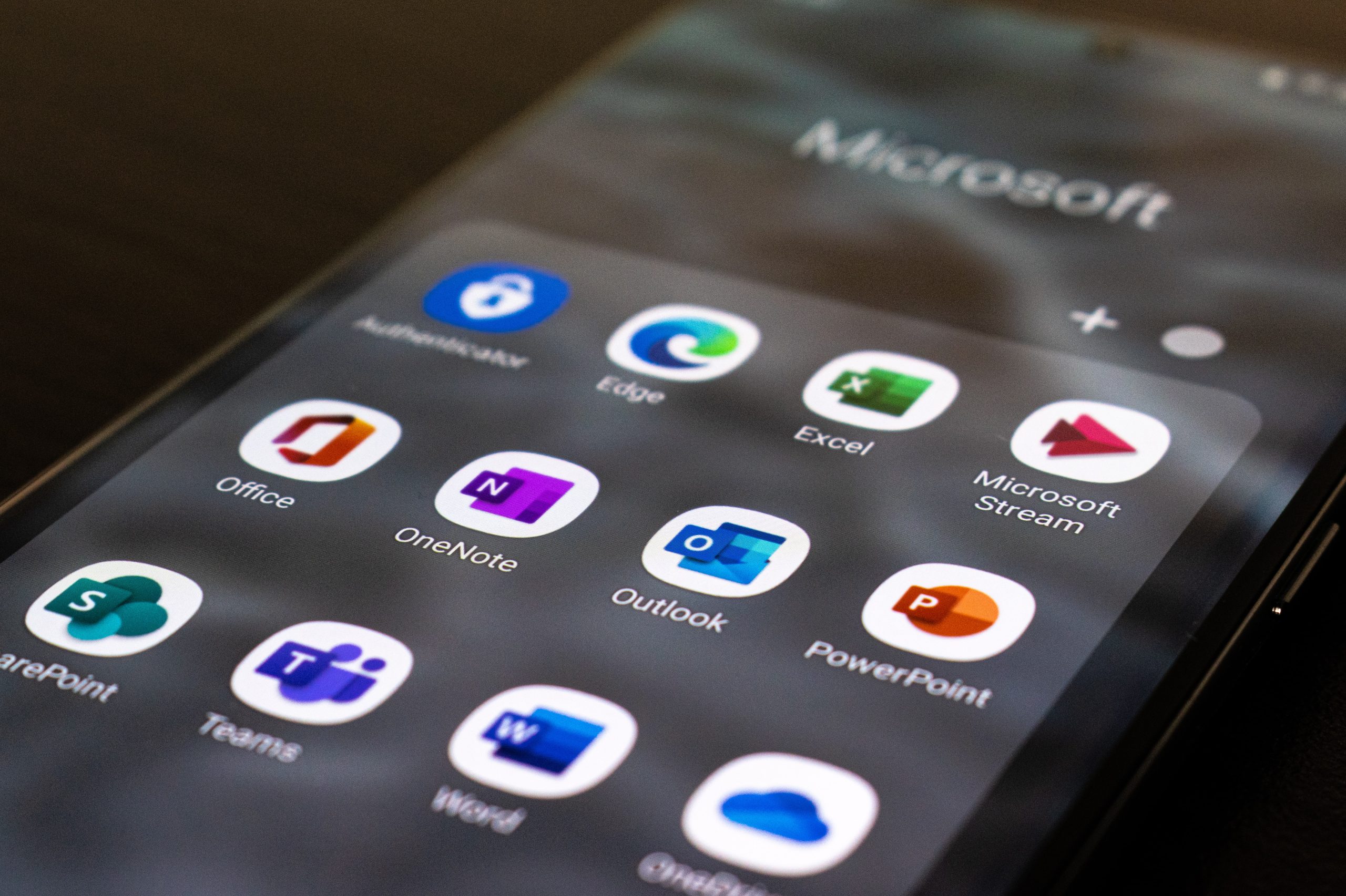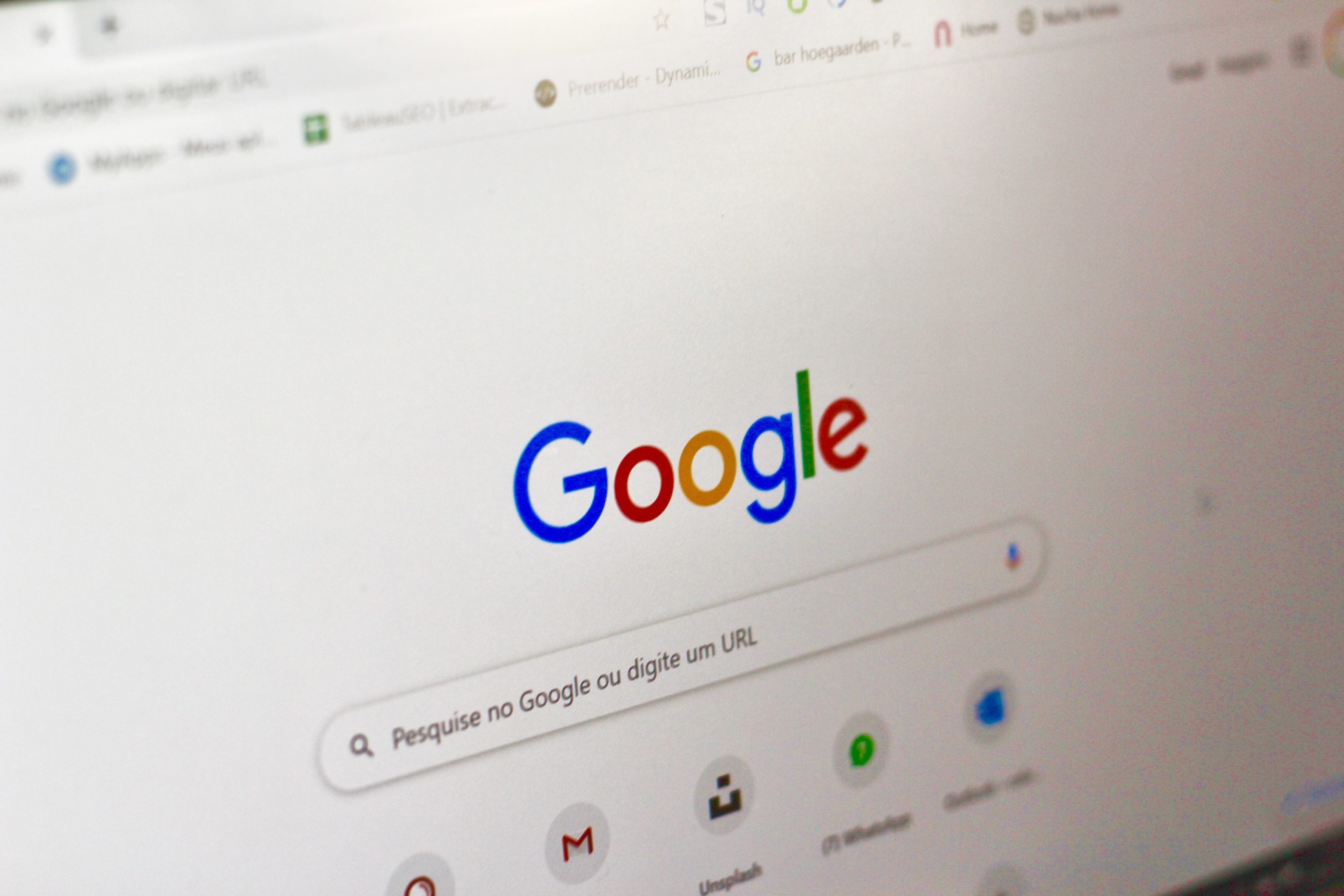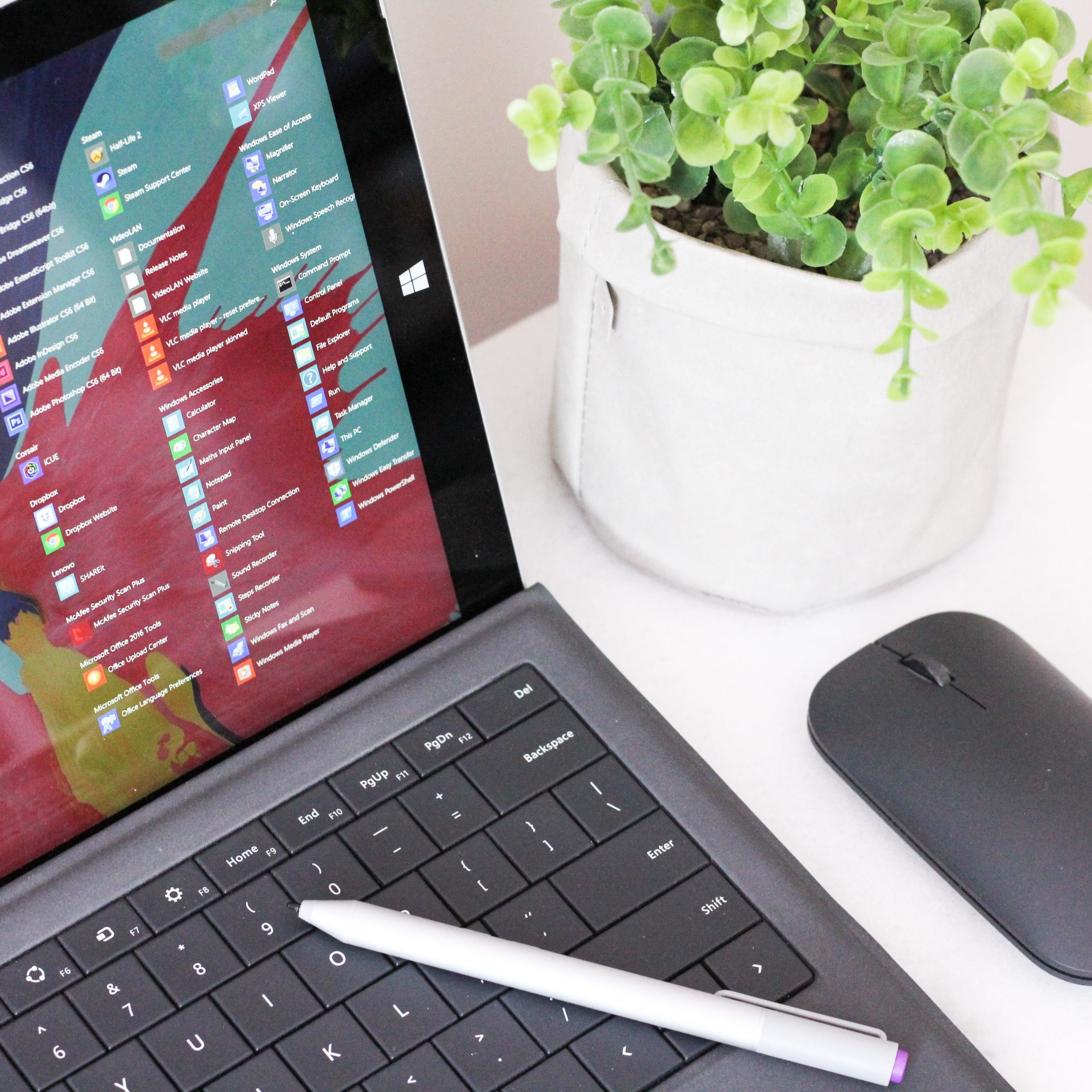Introduction
Have you ever wanted to manage multiple email addresses for your business without the hassle of having to constantly log in and out of different accounts? If so, then you’re not alone. In fact, many businesses find it difficult to keep up with multiple email addresses. But there is a way to make it easier: using a unified inbox! A unified inbox allows you to consolidate all of your business emails into one single place – streamlining the process of managing multiple email accounts. In this blog post, we will explore why having a unified inbox for your business can be beneficial and how you can easily manage multiple email addresses with this powerful tool.
Setting up Multiple Email Addresses
Assuming you already have a Gmail account set up, here’s how to set up multiple email addresses for your business:
1) Click on the gear icon in the upper right-hand corner of your Gmail screen and select “Settings.”
2) Scroll down to the “Accounts and Import” section and click on “Add another email address you own.”
3) Enter in your name, the new email address you want to create, and click “Next Step.”
4) Select “Send through Gmail” and then click on “Add Account.”
5) You will be taken back to the main Settings page. Scroll down to the “Send mail as” section and select the new email address you just created from the drop-down menu. Then click on the “Make default” button next to it.
6) That’s it! Now when you compose a new email, you can choose which email address you want to send it from by clicking on the From field.
Managing Multiple Email Addresses
If you’re like most business owners, you have multiple email addresses for different purposes. Maybe you have a personal email address and a work email address. Or maybe you have an email address for each of your businesses. Whatever the case may be, managing multiple email addresses can be a challenge.
But it doesn’t have to be! There are a few simple tips you can follow to make managing multiple email addresses easy:
1. Use a separate email client for each email address. This will help keep your emails organized and make it easier to find what you’re looking for.
2. Create folders for each email address. This will again help with organization and will prevent your inboxes from getting cluttered.
3. Check each email address regularly. This will ensure that you don’t miss any important emails and that all of your correspondence is up-to-date.
4. Use filters and rules. Filters and rules can help automatically organize your incoming emails, making it even easier to manage multiple addresses.
5. Make use of aliases. Aliases allow you to create additional email addresses that all go to the same inbox. This can be helpful if you want to create separate addresses for different purposes (e.g., sales@yourcompanyname vs info@yourcompanyname).
By following these tips, you can easily manage multiple email addresses without any headaches!
Automating Multiple Email Addresses
If you manage multiple email addresses for your business, you know how challenging it can be to keep track of all of them. You’ve probably also tried a few different methods to keep them organized, but nothing seems to work quite right.
The good news is that there is a way to automate the management of multiple email addresses, so that you don’t have to waste any more time trying to keep them straight.
With an automation tool like EmailOctopus, you can add all of your email addresses into one account and then use rules to automatically forward messages from one address to another. This means that you can easily keep track of all of your email conversations in one place, without having to check each address separately.
In addition, automating your email management will save you time in other ways as well. For example, if you have multiple addresses that are used for customer support, you can set up an automated response that goes out whenever someone contacts one of those addresses. This way, you can take care of the issue without even having to be at your computer.
Overall, automating the management of multiple email addresses is a great way to save time and keep your inbox organized. If you’re not already using an automation tool like EmailOctopus, now is the perfect time to try it out!
Tips and Tricks for Managing Multiple Email Addresses
Assuming you have multiple email addresses for your business, here are some tips and tricks for managing them effectively:
1. Check all of your email addresses regularly. This will help you stay on top of any new messages and ensure that you don’t miss anything important.
2. Use a separate email address for each different purpose. For example, you might have one email address for customer inquiries, another for general business correspondence, and another for online orders. This will help you keep your inboxes more organized and make it easier to find specific messages when you need them.
3. Create filters or rules in your email program to automatically sort messages into different folders. This can be a huge time-saver if you receive a lot of emails every day.
4. Unsubscribe from any newsletters or other emails that you don’t really need. This will declutter your inbox and make it easier to focus on the messages that are most important to you.
5. When replying to an email, be sure to include the original message so that the recipient has context for your response. This is especially important if you’re replying to someone who isn’t familiar with your work or organization.
Conclusion
All in all, managing multiple email addresses for your business can be a breeze if you use the right tools and strategies. By working smarter, not harder, you’ll be able to tackle this task with ease and keep your inbox organized. Don’t let the idea of having multiple emails overwhelm you – take advantage of these tips and tricks so that you can get back to focusing on what really matters: running your business!