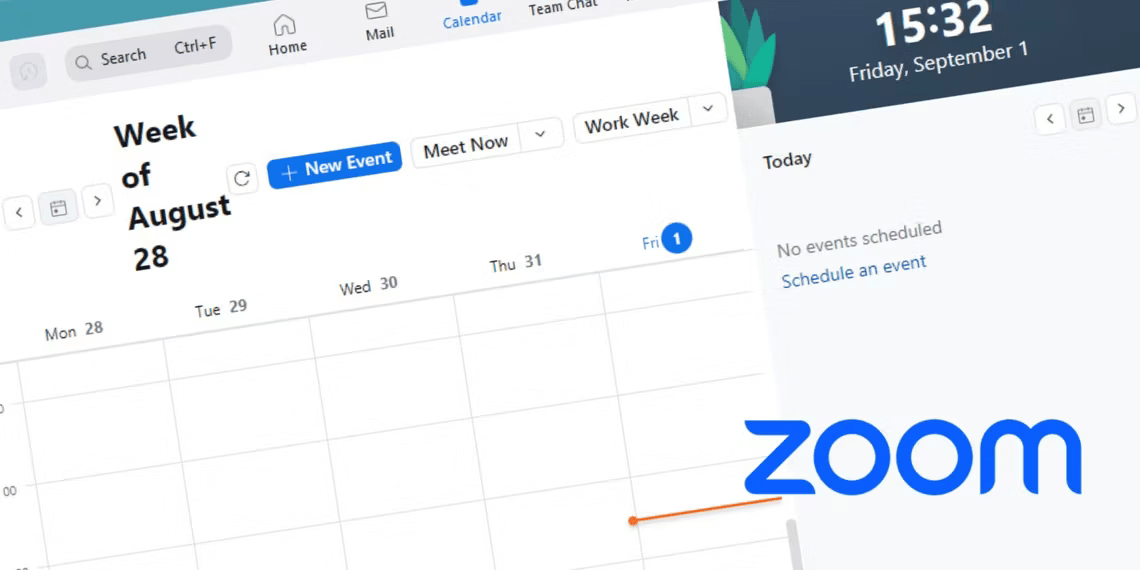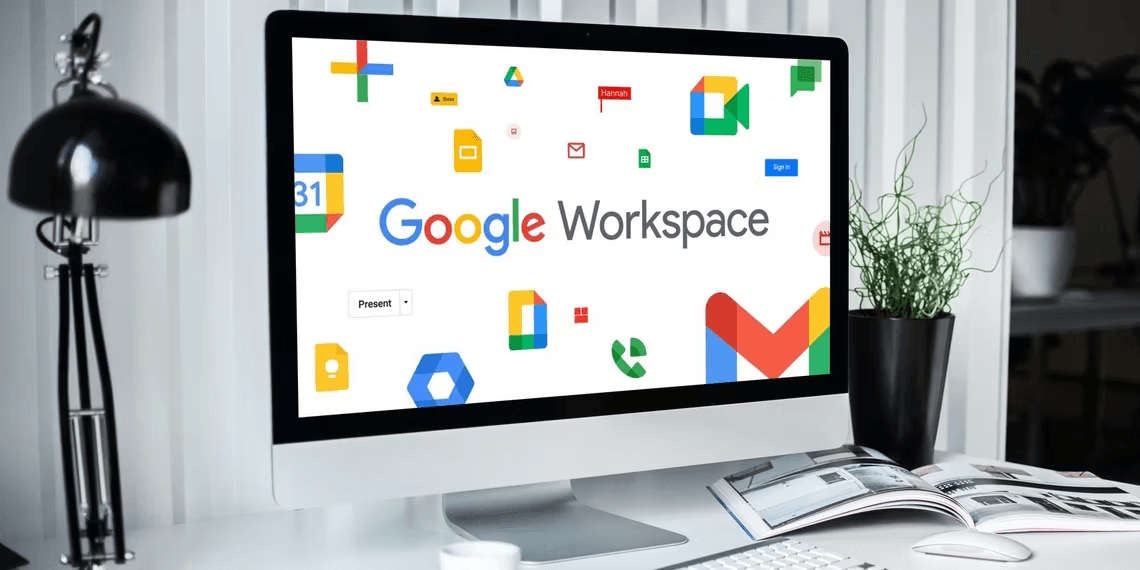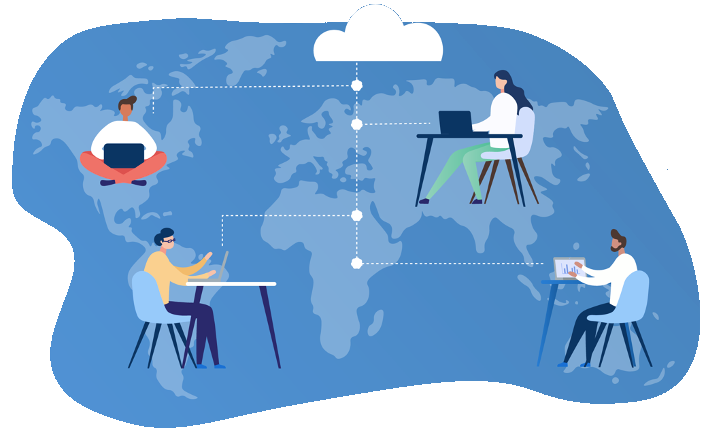Introduction: How to Set Up Recurring Meetings on Zoom
Online meetings have become an integral part of our lives, and Zoom has been a game-changer in making them efficient and accessible. Among Zoom’s plethora of features, recurring meetings stand out as a powerful tool for simplifying your schedule. In this guide, we’ll explore what recurring meetings are and provide a step-by-step tutorial on how to set them up in Zoom.
What Are Recurring Meetings on Zoom?
Recurring meetings, as the name suggests, are meetings that happen repeatedly at specific intervals, such as daily, weekly, or monthly. These can be anything from team meetings to project updates or even daily stand-ups. The beauty of recurring meetings lies in their convenience and consistency. Each recurring meeting shares the same unique ID, ensuring that participants can easily access them without confusion.
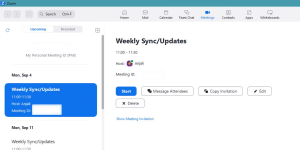
How to Schedule a Recurring Meeting on Zoom
Setting up recurring meetings on Zoom is a straightforward process. Here’s a step-by-step guide to help you get started:
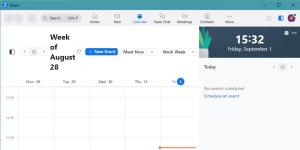
- Open Zoom: Launch the Zoom client on your computer and sign in to your account.
- Access Calendar: In the Menu bar, click on the “Calendar” option to access your Zoom calendar.
- Create New Event: Click on “New Event” to start scheduling a recurring meeting.
- Enter Meeting Details: Fill in the meeting details, including the email addresses of attendees, date, time, title, and description.
- Choose Meeting Frequency: Click on the “Repeat” dropdown menu to select the meeting frequency. You can choose from options like daily, weekly, monthly, or customize the recurrence.
- Save: Once you’ve configured all the meeting details and set the recurrence frequency, click “Save.” Zoom will save the meeting and send invitations to attendees, adding each meeting occurrence to their calendars.
How to View Recurring Meeting Details on Zoom
Zoom provides a comprehensive view of your recurring meetings and their details. Follow these steps to access this information:
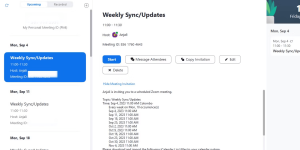
- Navigate to Meetings: Click on “Meetings” in the Menu bar to view your recurring meetings.
- Upcoming Meetings: Go to the “Upcoming Meetings” tab to see all upcoming occurrences of your recurring meeting, along with other meetings on your calendar.
- View Meeting Invitation: Click on any meeting occurrence, then select “Show Meeting Invitation” to access details such as upcoming occurrences, meeting link, meeting ID, and more.
How to Edit Meeting Occurrences on Zoom
Editing recurring meetings on Zoom is a breeze. Here’s how you can modify meeting details:
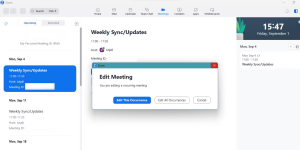
- Select Meeting: In the “Meetings” tab, choose the recurring meeting you want to edit.
- Click Edit: Click on “Edit” to access the meeting details.
- Edit Occurrences: You can choose to edit only the selected occurrence or make changes to all upcoming occurrences.
- Make Edits: In the editing popup, make the necessary changes to your meeting details.
- Save Edits: Click “Save” to send updates to other attendees.
How to Delete Meeting Occurrences on Zoom
If you need to remove a recurring meeting from your schedule, follow these steps:
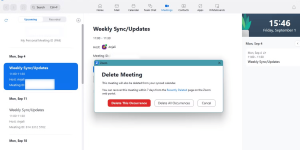
- Choose Meeting: In the “Meetings” tab, select the recurring meeting you want to delete.
- Click Delete: Click on “Delete” to initiate the deletion process.
- Select Occurrences: Choose whether you want to delete only the selected occurrence or all upcoming occurrences.
- Confirm Deletion: Confirm the deletion, and other attendees will be notified accordingly.
Effortlessly Host Recurring Meetings With Zoom
Scheduling and managing recurring meetings with Zoom can significantly streamline your organization’s schedule. Zoom’s user-friendly design ensures that everyone stays on the same page. As Zoom continues to introduce new features, make sure to leverage them to enhance your online meetings and boost productivity.
Conclusion
Recurring meetings on Zoom are a powerful tool for simplifying your schedule and ensuring consistent communication within your organization. With this step-by-step guide, you can easily set up and manage recurring meetings, making your professional life more efficient and organized. So, say goodbye to scheduling hassles and embrace the convenience of recurring meetings with Zoom.