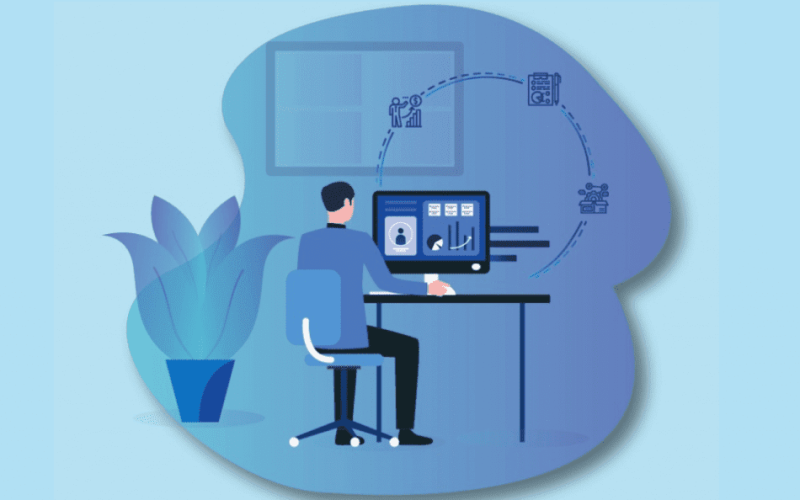Introduction
Working from home has become the new normal for many people. To stay connected and productive, you need the right free online collaboration tools. These tools help teams chat, share files, track tasks, and meet face-to-face online. Whether you work alone or with a group, having the best remote collaboration tools makes your day smoother. In this article, we cover the 6 best free online collaboration tools for working from home, detailing their key features, limitations, and best uses. Let’s explore how you can work better, together—even when you’re apart.
1. Slack (Free Plan)
Slack is one of the most popular remote collaboration tools. It lets teams chat in real time, share files, and integrate with other apps.
Key Features
- Channels: Create public or private chat rooms for projects, teams, or topics.
- Direct Messages: Send one-on-one messages or small group chats.
- File Sharing: Upload PDFs, images, and documents directly into chats.
- Integrations: Connect with Google Drive, Trello, Zoom, and over 2,000 other apps.
- Search: Find past messages, files, and links quickly.
Free Plan Limits
- Access to the last 90 days of message history.
- Up to 10 app integrations.
- 5 GB total file storage for the workspace.
- One-on-one voice and video calls only.
Best Use Case
Slack is perfect for teams that need fast, organized chat. Use channels to keep work topics separate and integrate tools you already use. The free plan works well for small teams under ten people.
2. Microsoft Teams (Free)
Microsoft Teams offers chat, video meetings, and file sharing with tight integration to Office apps.
Key Features
- Unlimited Chat: One-on-one and group messages.
- Video Calls: Host up to 100 participants for up to 60 minutes.
- File Collaboration: Edit Word, Excel, and PowerPoint in real time.
- Channels: Organize teams and projects in dedicated spaces.
- App Integrations: Connect with Trello, Zoom, GitHub, and more.
Free Plan Limits
- 2 GB per user and 10 GB shared storage for the team.
- Guest access included for clients and partners.
- No scheduling via Outlook calendar integration (limited to manual invites).
- Basic security and compliance features.
Best Use Case
If your team already uses Microsoft 365, Teams is the logical choice. You get tight integration with familiar Office tools, plus a robust chat and meeting platform—all for free.
3. Google Meet (Free with Google Account)
Google Meet is a reliable remote meeting service built by Google. It works right in your browser—no download needed.
Key Features
- Web-Based: Join meetings via a link—no app install.
- High-Quality Video: Supports HD video and clear audio.
- Screen Sharing: Show your screen or a window to all participants.
- Live Captions: Auto-generated captions aid understanding.
- Google Workspace Integration: Works with Google Calendar and Gmail.
Free Plan Limits
- Meetings up to 60 minutes.
- Up to 100 participants per meeting.
- Recording is only available on paid plans.
Best Use Case
Ideal for quick team check-ins or client presentations. If you already have a free Google Account, you can launch a meeting from Gmail or Calendar in seconds.
4. Trello (Free)
Trello uses a visual board-and-card system to manage tasks and projects. It’s simple, flexible, and perfect for teams and individuals.
Key Features
- Boards and Cards: Create boards for each project, then add task cards.
- Lists: Organize cards into lists like “To Do,” “Doing,” and “Done.”
- Checklists: Break tasks into smaller steps right on each card.
- Labels and Due Dates: Color-code cards and set deadlines.
- Power-Ups: Integrations with apps like Slack, Google Drive, and Calendar.
Free Plan Limits
- Up to 10 boards per workspace.
- One Power-Up per board.
- Unlimited cards and lists.
Best Use Case
Use Trello for simple project management. The visual layout helps you see progress at a glance. Small teams and solo workers benefit most from the free plan.
5. Zoom (Free Plan)
Zoom became a household name for online collaboration and video conferencing. It’s easy to use and offers reliable performance.
Key Features
- HD Video and Audio: Clear calls with virtual backgrounds and enhancements.
- Screen Sharing: Share your desktop, a window, or a portion of your screen.
- Breakout Rooms: Split participants into smaller groups for discussions.
- Chat: Text chat within meetings for links and notes.
- Security: Passwords, waiting rooms, and meeting locks for privacy.
Free Plan Limits
- Up to 100 participants.
- 40-minute limit on group meetings.
- Unlimited one-on-one meetings.
Best Use Case
Zoom shines for larger team meetings and webinars. The free plan works best for small groups or regular daily stand-ups when you keep meetings under 40 minutes.
6. Miro (Free Plan)
Miro is an online whiteboard that brings remote teams together for creative work and planning.
Key Features
- Infinite Canvas: Draw, write, and move sticky notes on a limitless board.
- Templates: Use ready-made templates for retrospectives, mind maps, and flowcharts.
- Real-Time Collaboration: Multiple users can edit and comment at once.
- Integrations: Connect with Slack, Trello, Google Drive, and Jira.
- Presentation Mode: Turn your whiteboard into a slide deck for sharing.
Free Plan Limits
- 3 editable boards.
- Unlimited team members.
- Core integrations available.
Best Use Case
Miro is ideal for brainstorming sessions, workshops, and collaborative planning. Small teams can run retrospectives and design sprints with the free boards.
Making the Most of Your Tools
Having the right free online collaboration tools is only half the battle. To get the most from them:
- Set Clear Guidelines: Define how and when to use each tool. For example, use Slack for quick questions and Trello for task tracking.
- Train Your Team: Offer a short training session or share a user guide. A little help goes a long way in boosting adoption.
- Keep It Organized: Archive old channels, boards, or meetings to reduce clutter and confusion.
- Leverage Integrations: Connect tools to each other—like sending Trello card updates to a Slack channel—to streamline work.
- Review Regularly: Check usage and feedback every few weeks. Adjust tools and processes as your team grows and changes.
By combining tools wisely, you minimize app overload and keep focus on real work.
Conclusion
Working from home doesn’t have to mean working alone. With the 6 best free online collaboration tools, you can chat, meet, plan, and brainstorm with your team—no office required. Slack and Microsoft Teams keep conversations flowing, Google Meet and Zoom bring you face-to-face, while Trello and Miro organize tasks and ideas. Each tool offers a robust free plan for individuals and small teams. By setting clear rules, training your team, and integrating your apps, you’ll boost productivity and collaboration. Try these free online collaboration tools today and transform your remote work experience into smooth, connected teamwork.