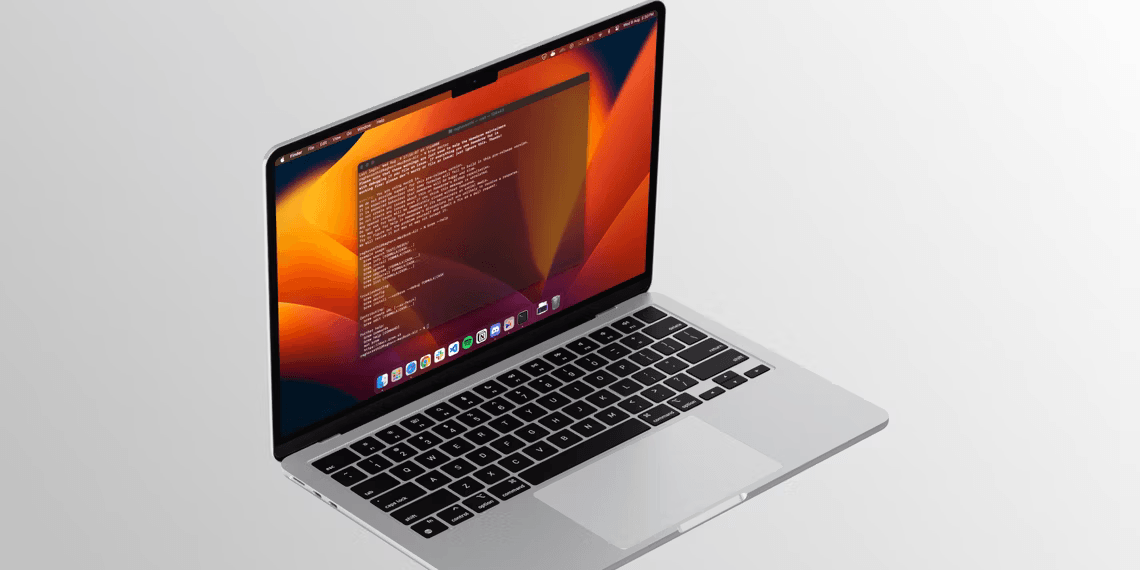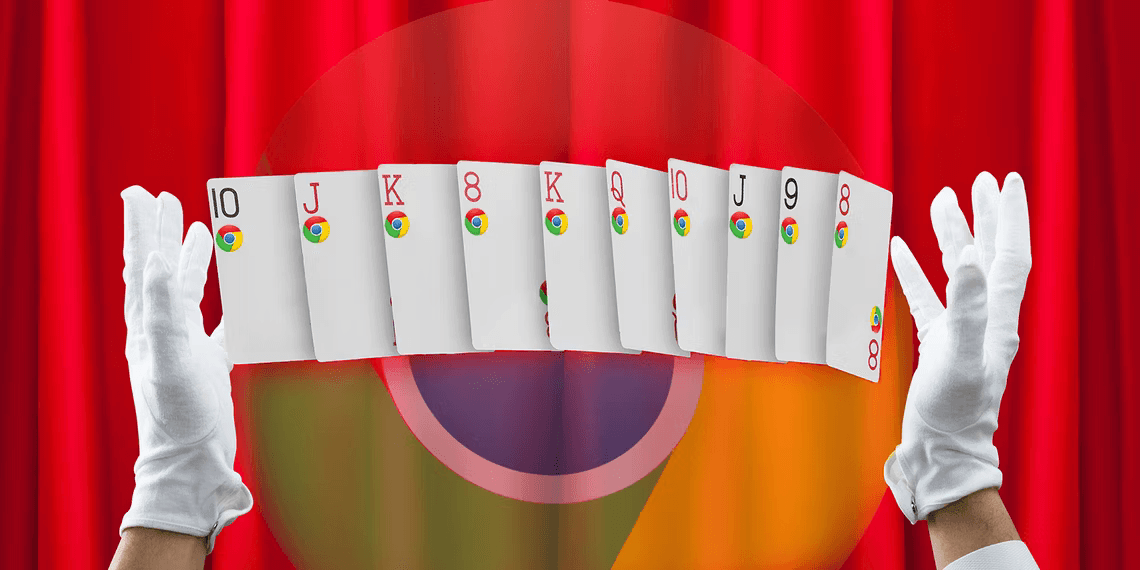Introduction Error on Mac
Homebrew, a versatile third-party package manager, empowers Mac users to effortlessly install, update, and manage software through the command line. This tool has found favor among developers and power users due to its efficiency and simplicity. Nonetheless, users might stumble upon an unsettling error message: “zsh: command not found: brew.” This article delves into the causes behind this error and offers clear-cut solutions to resolve it.
Troubleshooting Steps to Fix the Error
1. Reinstalling Homebrew

When the “zsh: command not found: brew” error rears its head, it could signify a faulty Homebrew configuration. Reinstalling Homebrew is often the first step to rectify this issue:
Begin by opening Terminal on your Mac. Execute the following command to initiate the uninstallation of Homebrew:

Once the uninstallation is complete, proceed to reinstall Homebrew using the subsequent command:

This command fetches the latest Homebrew version and installs it anew. After restarting the Terminal app, the “brew” command should function seamlessly.
2. Adding Brew to the PATH Environment Variable
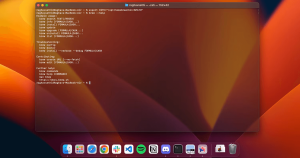
One common cause of the error lies in Homebrew not being integrated into the PATH variable during installation. This renders the system incapable of locating the Homebrew executable. Rectify this by manually adding Homebrew to the PATH variable:
In Terminal, input the following command and press Enter:

To verify if Homebrew has been successfully incorporated into the PATH variable, use this command:

The displayed list of executable binaries should feature Homebrew, indicating a successful integration.
3. Installing Xcode Command Line Tools
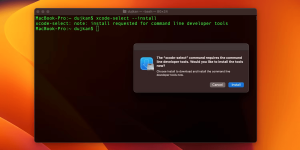
For a significant number of users, the absence of Xcode Command Line Tools inhibits Homebrew’s functionality. To resolve this, install the tools through Terminal with the following command:

Post-installation, confirm the setup by entering:

A successful installation will yield the output: “/Library/Developer/CommandLineTools.”
Verifying the Fix and Using Homebrew
With the troubleshooting steps executed, it’s time to confirm that the error is resolved. Try running the “brew” command in Terminal to ensure its proper functionality. If the command executes without the earlier error message, you’ve successfully resolved the issue.
Conclusion: Empower Your Mac with Homebrew
Homebrew is a dynamic tool that grants you control over software management on macOS. Its simplicity, efficiency, and extensive software repository make it an invaluable asset. By understanding and overcoming errors like “zsh: command not found: brew,” you can fully harness Homebrew’s potential to enhance your Mac experience.
This comprehensive guide outlines the troubleshooting steps to address the “zsh: command not found: brew” error, enabling users to optimize their Macs with Homebrew’s powerful capabilities.