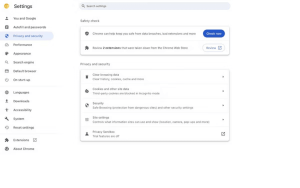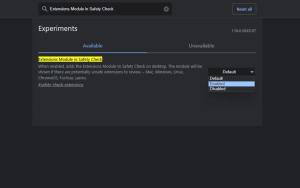Introduction: Google Notification of Removed Chrome Extensions
Extensions have become an integral part of our web browsing experience, enhancing productivity and customization. Whether you rely on extensions for productivity tools or enjoy customizing your browser’s appearance, you’ve likely come to appreciate the vast selection available on the Chrome Web Store. But what happens when one of your trusted extensions suddenly disappears? Google has introduced a new feature that aims to keep users informed and protected within its online ecosystem.
When Is an Extension Removed From the Chrome Web Store?
In an effort to enhance user transparency and safety, Google has announced a significant change regarding the removal of extensions from the Chrome Web Store. Starting with Chrome version 117, scheduled for release in September 2023, users will receive notifications when an extension is no longer available in the Chrome Web Store. These notifications will be triggered by one of three specific cases:
- The developer removed the extension from publication.Extensions may be voluntarily removed from the Chrome Web Store by their developers for various reasons. While this action could be due to updates or improvements, it’s essential for users to stay informed when an extension they rely on undergoes changes.
- The extension was removed for violating Chrome Web Store policy.Google has strict policies in place to ensure the safety and integrity of its Chrome Web Store. If an extension is found to be in violation of these policies, it will be promptly removed. Users will now be notified of such removals, helping them understand the reason behind the disappearance of a particular extension.
- The extension was marked as malware.Malicious extensions pose a significant threat to users’ online security and privacy. Google’s proactive approach involves marking extensions as malware and removing them to prevent potential harm. Users will be notified when this occurs, allowing them to take appropriate action to safeguard their systems.
While these notifications are designed to protect users and maintain the integrity of the Chrome Web Store ecosystem, Google has taken precautions to limit the impact on genuine extensions. Notably, the notification will automatically clear when any issues with the extension are resolved. Furthermore, if a developer is notified of a potential violation and given an opportunity to address the matter or file an appeal, the notification will not be displayed for their published extension.
How to Access This Feature
To access this notification feature, follow these simple steps:
- Open Google Chrome and click on the three vertical dots in the top-right corner of your browser window.
- Select Settings from the dropdown menu that appears.
- In the Settings menu, navigate to the Privacy and security section.
- Click on Safety check within the Privacy and security section.
- Here, you can click the Review button, which will redirect you to your Extensions page.
- On the Extensions page, you will have the option to either remove the extension or ignore the warning and keep it, depending on the circumstances and your preferences.
Image by https://www.makeuseof.com/
It’s worth noting that, as with previous Chrome versions, malicious extensions are automatically disabled. This means that users cannot choose to keep them. Google’s priority is to stop the availability of these extensions before they can cause any harm, putting users’ safety first.
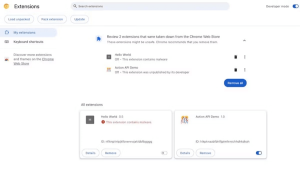
Try It Now
You don’t have to wait until Chrome version 117 to experience this feature. If you’re eager to give it a try, you can manually enable it in Chrome versions 115 or 116 using Chrome Flags. Here’s how:
- Open Google Chrome and type or copy
chrome://flags/into the address bar, then press Enter. - In the Chrome Flags page, type or paste “Extensions Module in Safety Check” into the search bar.
- You will see the experiment appear below without pressing Enter. Click on the dropdown menu next to it and select Enabled.
- Restart Google Chrome by clicking Relaunch in the bottom-right corner to apply the changes.
Image by https://www.makeuseof.com/
Now, you can proactively review your extensions via the Extensions section in your Settings.
Take Control of Your Browsing Experience
Google’s decision to notify users of removed Chrome extensions is a significant step toward enhancing industry accountability. By providing users with explanations and notifications, Google empowers users to take control of their browsing experience. This transparency ensures that users are well-informed about the status of their extensions and can make informed decisions regarding their browser’s functionality and security.
In a world where online safety is paramount, Google’s commitment to keeping users informed is a positive development. Users can now navigate the ever-changing landscape of Chrome extensions with confidence, knowing that they have the information they need to protect their online presence.